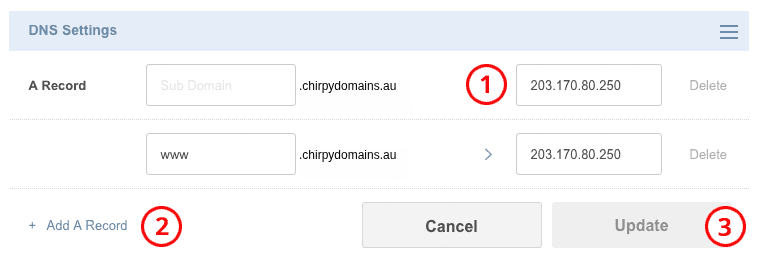How to change your DNS settings
by Chirpy Domains
2 min read

You can change the DNS of your Domain to point different records to different providers. We recommend this service for advanced users only.
Before you start, you need to change your Domain's nameservers to ns1.secureparkme.com and ns2.secureparkme.com. Please read our guide How to change your nameservers.
Before you start, you need to change your Domain's nameservers to ns1.secureparkme.com and ns2.secureparkme.com. Please read our guide How to change your nameservers.
Login
(1) Login with your account username and password.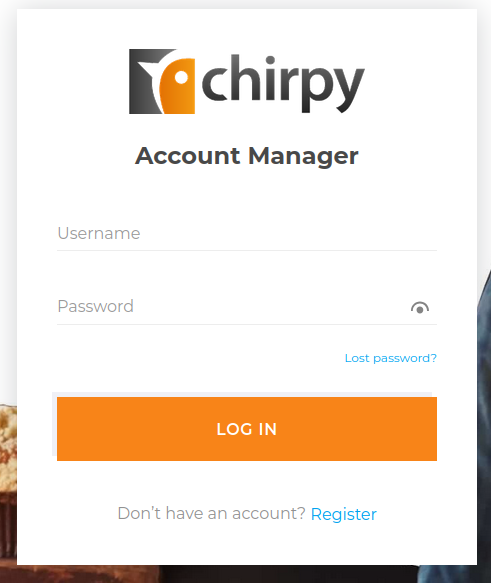
Go to Domains page
(1) Click the Domain Tools icon in the header.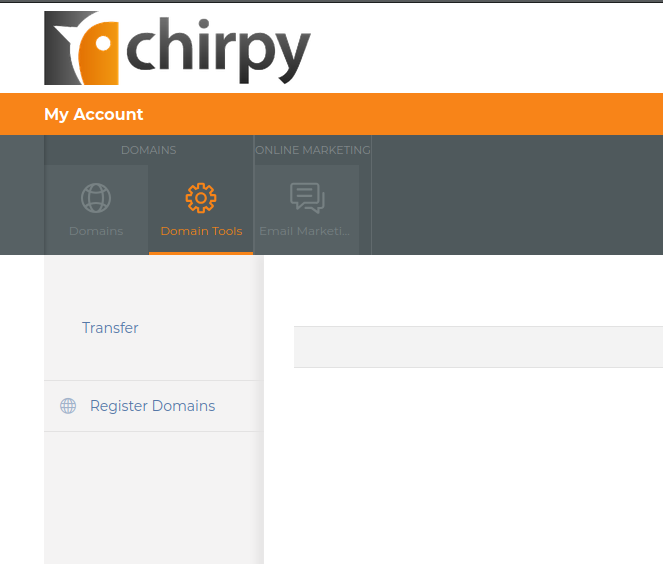
Select Domain to edit
(1) Locate the Domain you want to edit and click on it.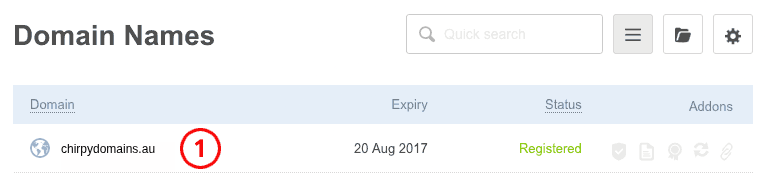
Go to DNS Settings
(1) Under the DNS Settings box, mouseover the Domain name and click modify.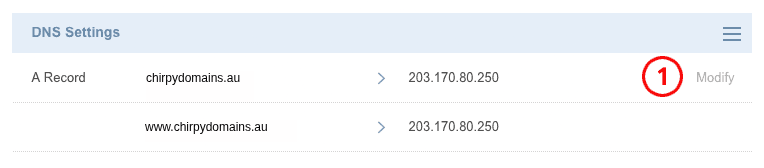
Open editing form
(1) Change the IP address of the record(2) Add another record if you require
(3) Click Update to save changes.
Note: to set an @ record, just leave the prefix field blank.